
Scrum Poker for Jira
Administration
Configuration
This page describes how to configure Scrum Poker for Jira to work in your Jira application.
General information
Scrum Poker for Jira can be configured globally and allows to overwrite some settings in the project specific configuration.
Global configuration
Scrum Poker for Jira has some global configuration parameters that can be configured from the administration section of your Jira application.
This configuration is only available to users with the global roles Jira Administrators or Jira System Administrators assigned.
To locate the global configuration navigate to the Administration menu, then select the entry labelled Manage apps.
You will now find a section called Scrum Poker in the left sidebar as shown in the screenshot below:
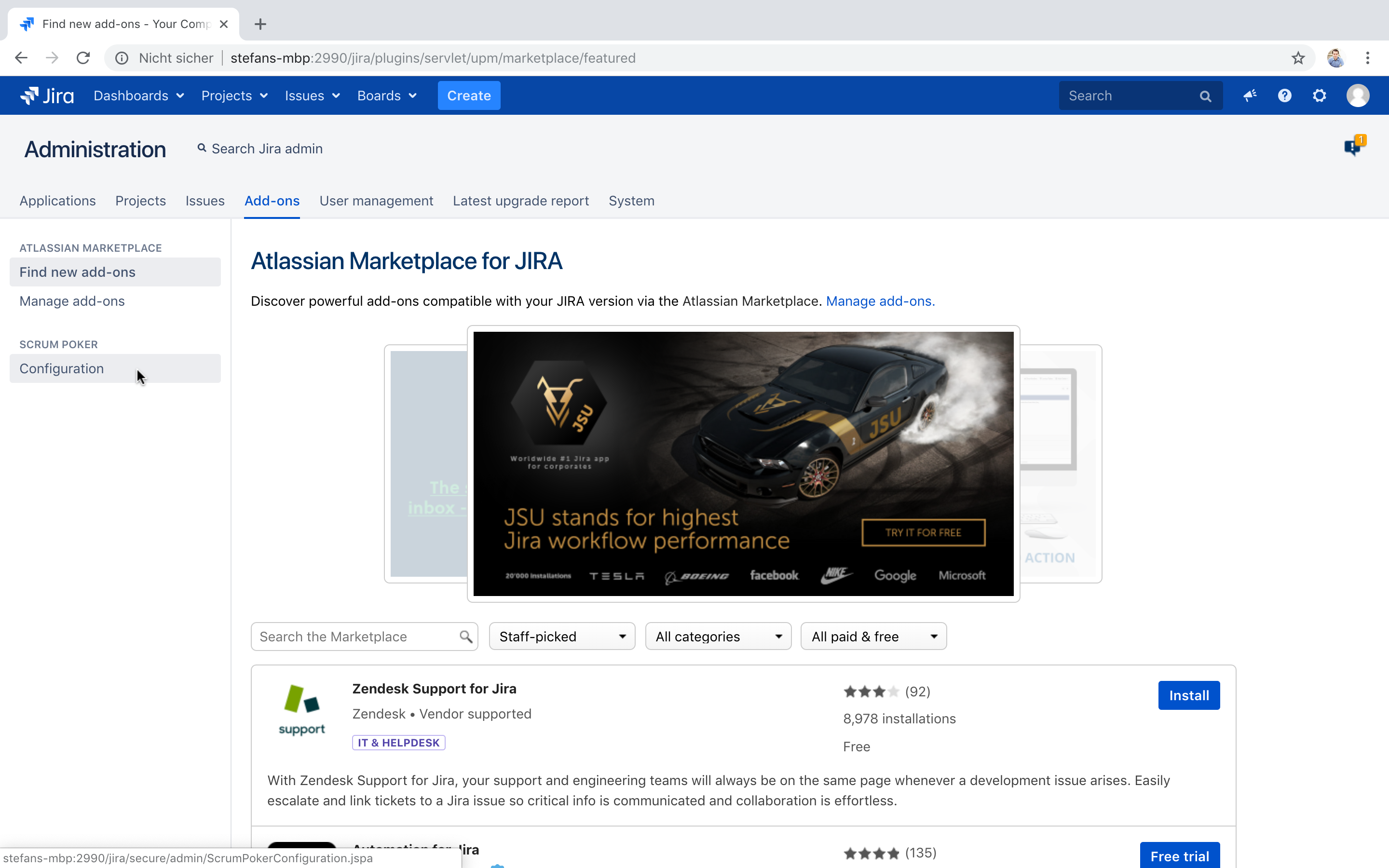
On the page Configuration you have global configuration options to make Scrum Poker for Jira fit to your needs:
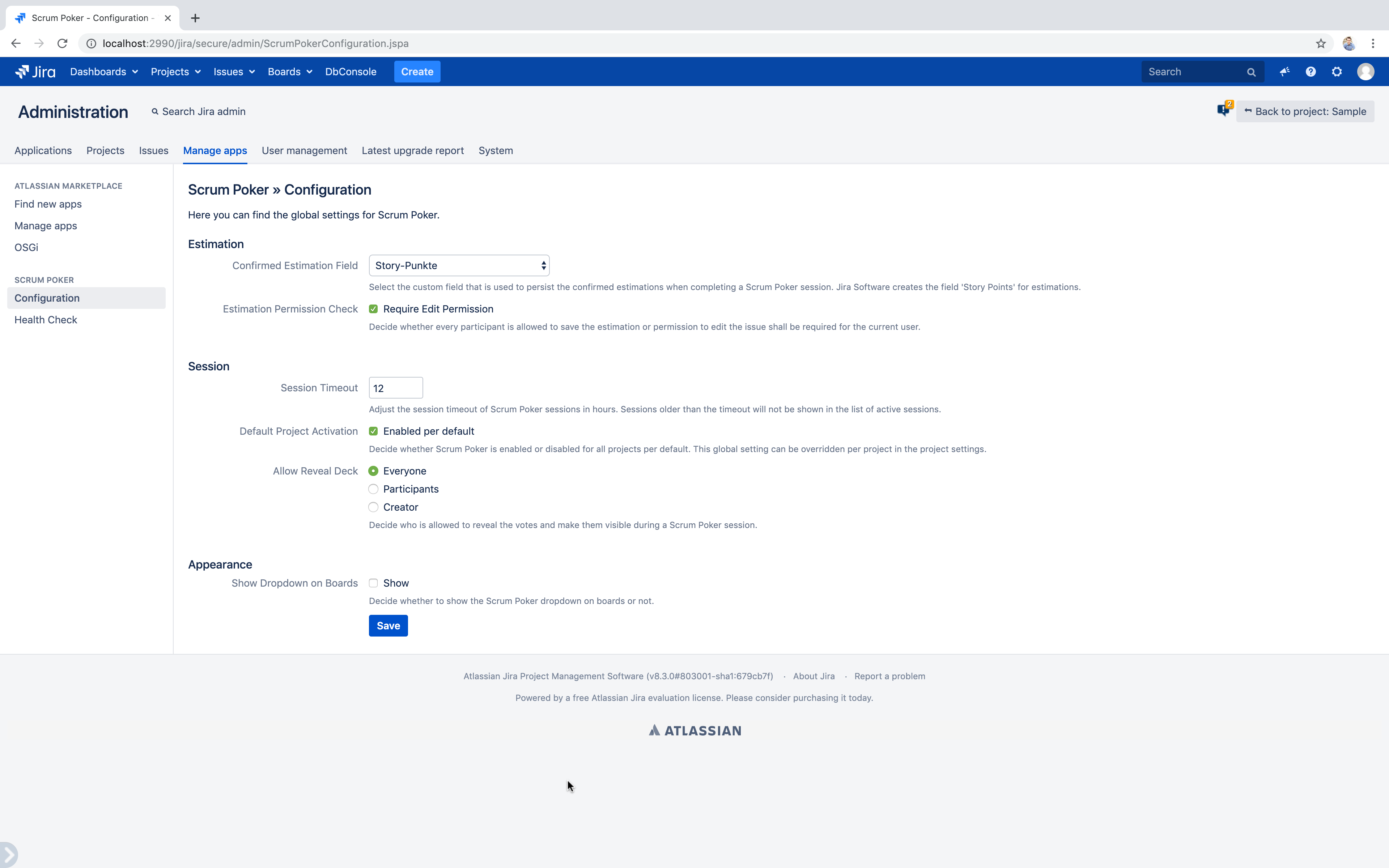
Project configuration
Scrum Poker for Jira also provides project specific configuration.
This configuration is available to users having the global roles Jira Administrators or Jira System Administrators and for all users having the Project Administrator role for the given project.
To locate the project specific configuration navigate to the project and find the Project settings link in the bottom of the left menu.
Inside the Project settings you can find a menu option called Scrum Poker that leads to the configuration.
On the page Project Configuration you can find the configuration options the make Scrum Poker for Jira fit to the needs of your Jira project:
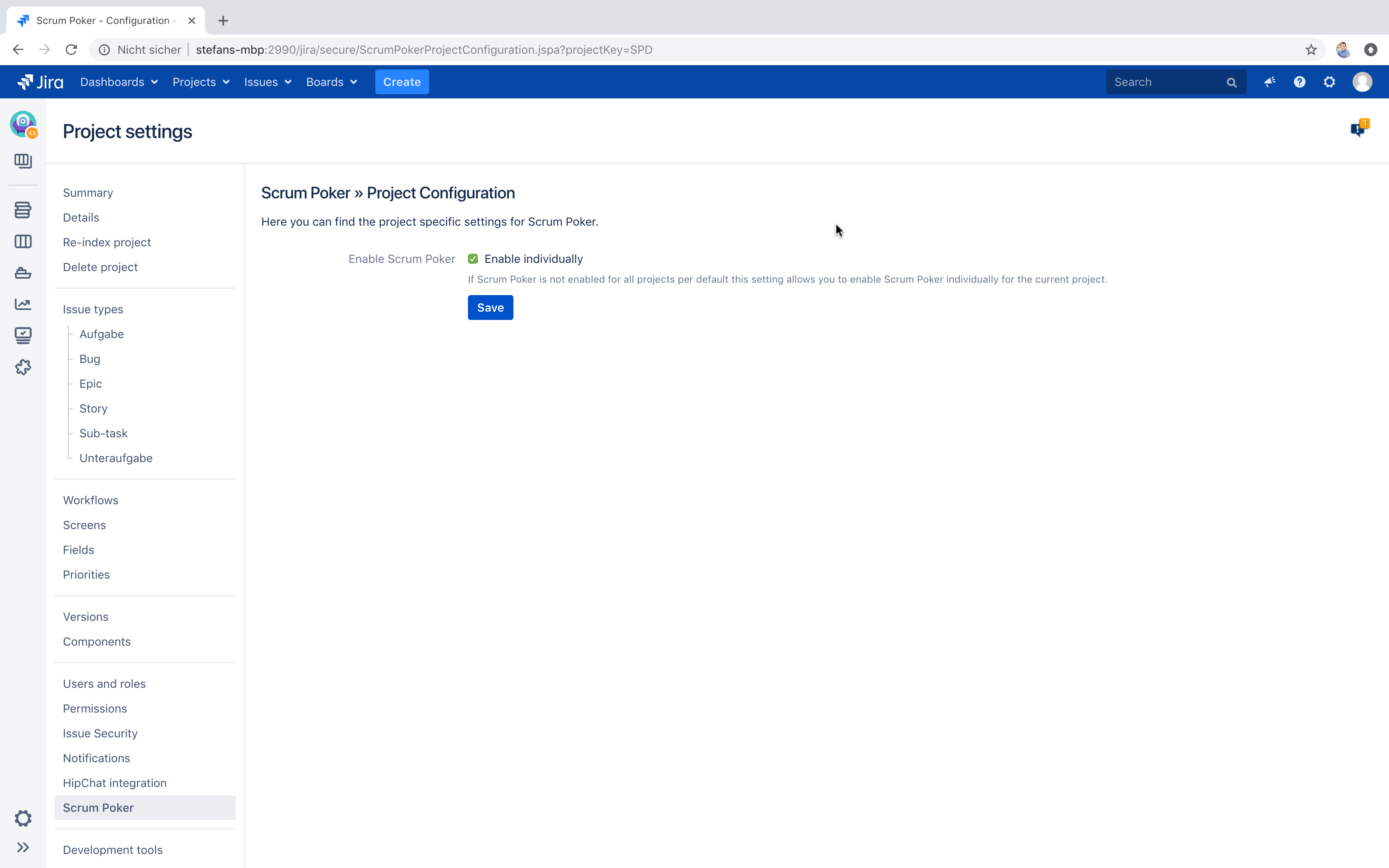
Configuration options
This chapter describes the configuration options that are available to customize behavior and appearance of Scrum Poker for Jira. Every configuration option contains a block about whether this options can be configured globally and/or per project.
Confirmed Estimate Field
Select the custom field that is used to persist the confirmed estimate when completing a Scrum Poker session.
Jira Software creates the field Story Points for estimates.
Since this field is translated into your Jira system language it might have another label.
In a German Jira instance this field is called Story Punkte for example.
It is preferred to choose this field because estimates that are saved into this field are displayed in the estimate badge on the backlog of agile boards.
Scrum Poker for Jira currently supports the following field types to be chosen in the configuration and be filled with the confirmed estimate:
| Field type | Restrictions |
|---|---|
| Number Field | accepts only numeric values |
| Text Field (multi-line) | accepts all values |
| Text Field (single line) | accepts all values |
| Radio Buttons | accepts only configured options |
| Select List (single choice) | accepts only configured options |
Please let us know if you require other field types to be supported.
- global configuration
- project configuration
Estimate Permission Check
Decide whether every participant of a Scrum Poker session is allowed to save the estimate or permission to edit the issue shall be required for the current user.
- If disabled all participants of the Scrum Poker session regardless of their permissions on the current issue can confirm the estimate and end the Scrum Poker session.
- If enabled only users with edit permission on the current issue the Scrum Poker session is started for can confirm the estimate and end the Scrum Poker session.
- global configuration
Card Set
Define the default card set to be used for Scrum Poker sessions.
Use a comma-separated list of values.
Special cards are defined by the keywords coffee (the user needs a break) and question (the user is not able to estimate).
The default card set that is preconfigured is the simplified Fibonacci sequence:
question, coffee, 0, 1, 2, 3, 5, 8, 13, 20, 40, 100
When you define your own card sets always keep in mind that only numeric values can be confirmed and assigned to the Story Points field created by Jira Software.
- global configuration
- project configuration
Session Timeout
Adjust the session timeout of Scrum Poker sessions in hours.
Sessions older than this timeout will not be shown on the Active Sessions page to keep this page clean and intuitive.
The default value is set to 12 hours which implies that sessions of the last half day are shown on the Active Sessions page.
- global configuration
Activate Scrum Poker
Decide whether Scrum Poker is activated.
Scrum Poker can be activated or disabled for all projects with the Activate Scrum Poker setting in the global settings.
This setting can be overwritten on project specific settings to activate or disable Scrum Poker explicitly for specific projects.
You can choose from the following options on the project settings:
INHERIT- Inherit Scrum Poker activation from the global configuration.ACTIVATE- Activate Scrum Poker for this project regardless of the global configuration.DISABLE- Disable Scrum Poker for this project regardless of the global configuration.
Even if Scrum Poker is activated for a given project Scrum Poker sessions can only be started for issues that do have the Confirmed Estimate Field configured.
- global configuration
- project configuration
Allow Reveal Deck
Decide who is allowed to reveal the votes and make them visible during a Scrum Poker session. You can choose from the following options:
EVERYONE- Everyone is allowed to reveal the deck.PARTICIPANTS- Only participants who have provided a vote are allowed to reveal the deck.CREATOR- Only the creator of the session is allowed to reveal the deck.
- global configuration
Show Comments
Decide whether comments on the issue will be displayed in the Scrum Poker session. Some teams use comments to communicate and discuss details of an issue and so those comments might help when estimating an issue.
The following options are available:
Show all commentsallows participants of a Scrum Poker session to see all comments they are allowed to see.Show latest commentsallows participants of a Scrum Poker session to see the most recent ten comments they are allowed to see.Show no commentsremoves the section that displays comments on the Scrum Poker session page and thus shows no comments.
- global configuration
Show Additional fields
Decide which additional custom fields should be shown to participants during the Scrum Poker session to aid in an estimation.
All custom fields that exist in your Jira instance can be selected and displayed. The order of the fields configured here equals the order when being displayed during the Scrum Poker session.
- global configuration
Show Dropdown on Boards
Decide whether to show the Scrum Poker dropdown on boards or not.
In older versions of Scrum Poker this dropdown was the only way to access the list of active Scrum Poker sessions.
Today the Scrum Poker menu elements in the Jira top menu Boards are preferred.
By default, this option is disabled as this feature is just a convenience feature for users of older Scrum Poker versions who want to use this way to open the Active Sessions page.
- global configuration
Workflow configuration
Scrum Poker for Jira provides functions to interact with Scrum Poker from your Jira workflows.
Start Scrum Poker session
Scrum Poker offers the workflow function Start Scrum Poker session to start a Scrum Poker session on a workflow transition under the following conditions:
- a valid Scrum Poker for Jira license exists
- the issue is estimable
- there is no active session already started for this issue
Inside your workflow configuration you can add so called Post Functions to a workflow transition (see screenshot below).
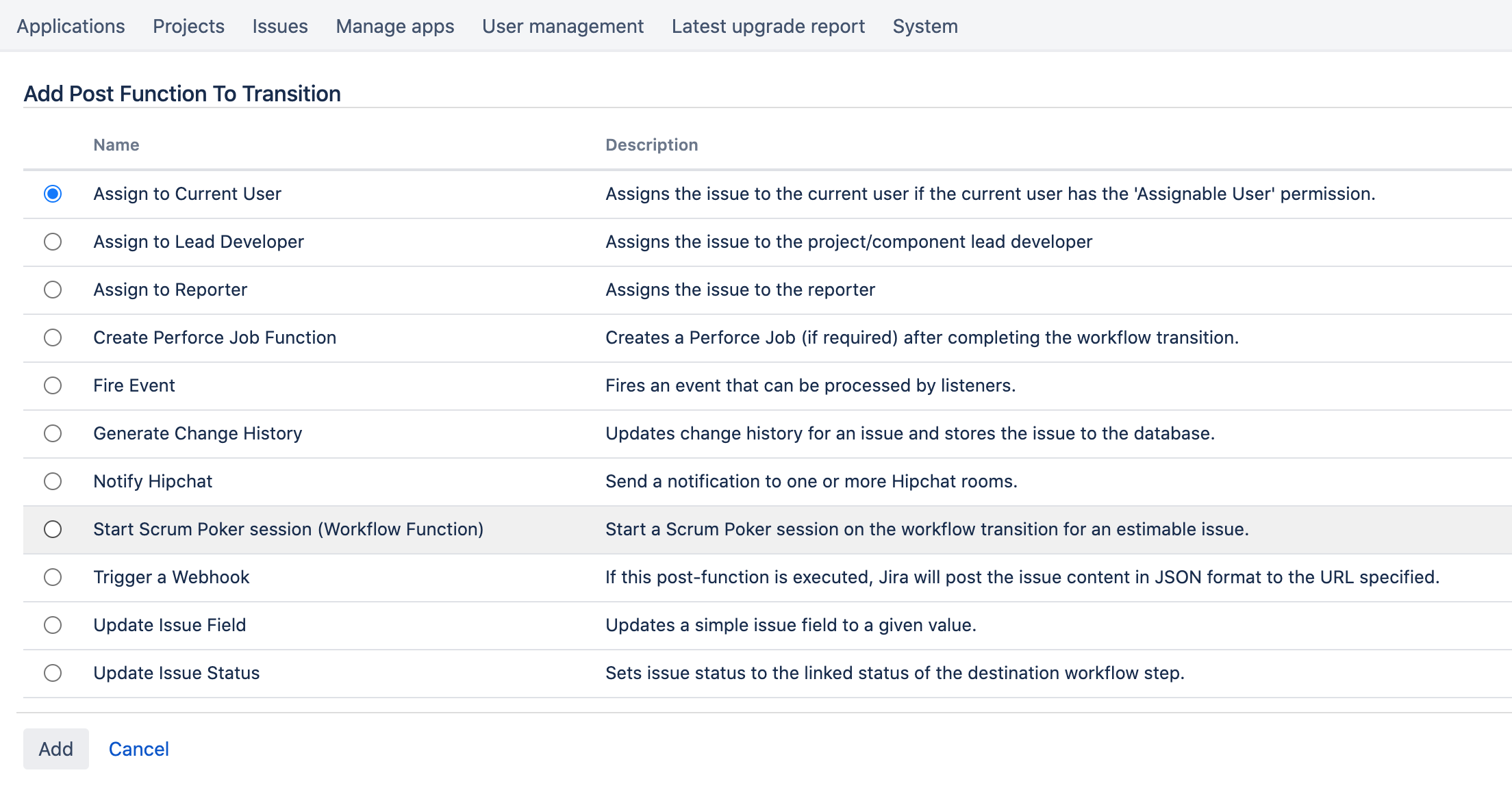
After adding this workflow function remember to publish the changed workflow. Changes to workflows are only applied to future workflow transitions using this workflow if the workflow configuration is published.
If required you can easily remove the workflow function Start Scrum Poker session from the Post Functions overview panel again.